预备知识:
几行代码就可以实现一个窗口:
from tkinter import *
compiler = Tk()
compiler.title("My Editor")
editor = Text()
editor.pack()
compiler.mainloop()
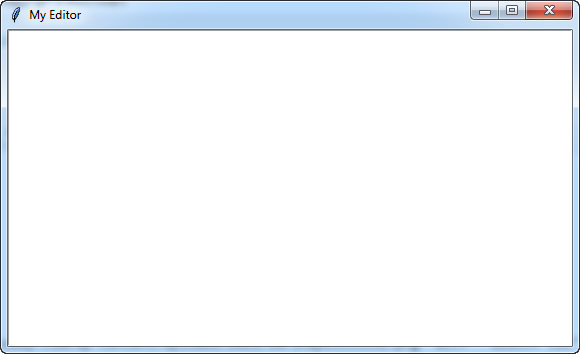
添加菜单后的效果:

from tkinter import *
compiler = Tk()
compiler.title("My Editor")
menu_bar = Menu(compiler)
def run():
print("run")
file_menu = Menu(menu_bar,tearoff=0)
file_menu.add_command(label='Open',command=run)
menu_bar.add_cascade(labe="File",menu=file_menu)
run_bar = Menu(menu_bar,tearoff=0)
run_bar.add_command(label='Run',command=run)
menu_bar.add_cascade(labe="Run",menu=run_bar)
compiler.config(menu=menu_bar)
editor = Text()
editor.pack()
compiler.mainloop()
一、项目一
(一)成果展示
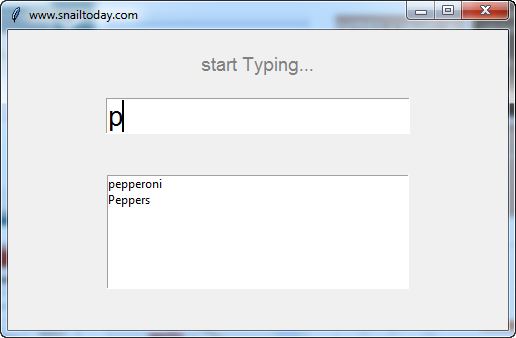
(二)代码:
from tkinter import *
root = Tk()
root.title("www.snailtoday.com")
# root.iconbitmap("c:/gui/codemy.ico")
root.geometry("500x300")
#Update the listbox
def update(data):
#clear the listbox
my_list.delete(0,END)
#add toppings to listbox
for item in data:
my_list.insert(END,item)
#update entry box with listbox clicked
def fillout(e):
#delete whatever is in the entry box
my_entry.delete(0,END)
#ADD clicked list item to entry box
my_entry.insert(0, my_list.get(ACTIVE))
#create function to check entry vs listbox
def check(e):
#grab what was typed
typed = my_entry.get()
if type == '':
data = toppings
else:
data = []
for item in toppings:
if typed.lower() in item.lower():
data.append(item)
#upadate our listbox with selected item
update(data)
#create a label
my_label = Label(root,text="start Typing...",font=("helvetica",14),fg="grey")
my_label.pack(pady=20)
#create an entry box
my_entry = Entry(root,font=("helvetica",20))
my_entry.pack()
#create a list
my_list = Listbox(root,width=50)
my_list.pack(pady=40)
#Create a list
toppings = ["pepperoni","Peppers","Mushrooms","Cheese","Onions","Ham","Taco"]
#add the toppings to our list
update(toppings)
#Create a binding on the listbox onclick
my_list.bind("<<ListboxSelect>>", fillout)
#create a binding on the entry box
my_entry.bind("<KeyRelease>",check)
root.mainloop()
参考:https://pythonguides.com/python-tkinter-autocomplete/
二、项目二
(一)成果展示
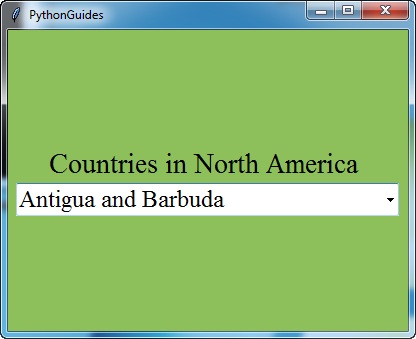
(二)代码
from ttkwidgets.autocomplete import AutocompleteCombobox
from tkinter import *
countries = [
'Antigua and Barbuda', 'Bahamas','Barbados','Belize', 'Canada',
'Costa Rica ', 'Cuba', 'Dominica', 'Dominican Republic', 'El Salvador ',
'Grenada', 'Guatemala ', 'Haiti', 'Honduras ', 'Jamaica', 'Mexico',
'Nicaragua', 'Saint Kitts and Nevis', 'Panama ', 'Saint Lucia',
'Saint Vincent and the Grenadines', 'Trinidad and Tobago', 'United States of America'
]
ws = Tk()
ws.title('PythonGuides')
ws.geometry('400x300')
ws.config(bg='#8DBF5A')
frame = Frame(ws, bg='#8DBF5A')
frame.pack(expand=True)
Label(
frame,
bg='#8DBF5A',
font = ('Times',21),
text='Countries in North America '
).pack()
entry = AutocompleteCombobox(
frame,
width=30,
font=('Times', 18),
completevalues=countries
)
entry.pack()
ws.mainloop()
三、项目三
(一)成果展示
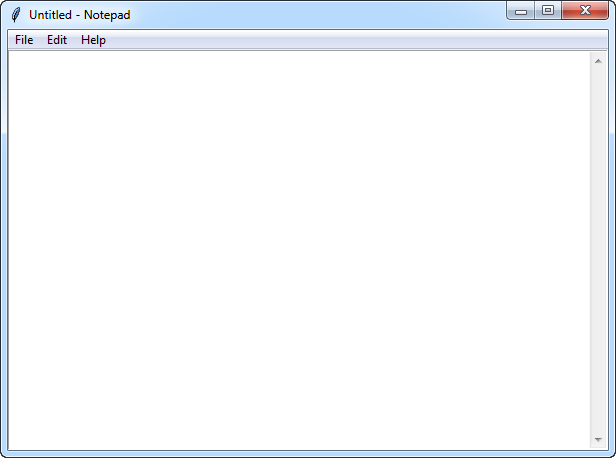
(二)代码
import tkinter
import os
from tkinter import *
from tkinter.messagebox import *
from tkinter.filedialog import *
class Notepad:
__root = Tk()
# default window width and height
__thisWidth = 300
__thisHeight = 300
__thisTextArea = Text(__root)
__thisMenuBar = Menu(__root)
__thisFileMenu = Menu(__thisMenuBar, tearoff=0)
__thisEditMenu = Menu(__thisMenuBar, tearoff=0)
__thisHelpMenu = Menu(__thisMenuBar, tearoff=0)
# To add scrollbar
__thisScrollBar = Scrollbar(__thisTextArea)
__file = None
def __init__(self,**kwargs):
# Set icon
try:
self.__root.wm_iconbitmap("Notepad.ico")
except:
pass
# Set window size (the default is 300x300)
try:
self.__thisWidth = kwargs['width']
except KeyError:
pass
try:
self.__thisHeight = kwargs['height']
except KeyError:
pass
# Set the window text
self.__root.title("Untitled - Notepad")
# Center the window
screenWidth = self.__root.winfo_screenwidth()
screenHeight = self.__root.winfo_screenheight()
# For left-align
left = (screenWidth / 2) - (self.__thisWidth / 2)
# For right-align
top = (screenHeight / 2) - (self.__thisHeight /2)
# For top and bottom
self.__root.geometry('%dx%d+%d+%d' % (self.__thisWidth,
self.__thisHeight,
left, top))
# To make the textarea auto resizable
self.__root.grid_rowconfigure(0, weight=1)
self.__root.grid_columnconfigure(0, weight=1)
# Add controls (widget)
self.__thisTextArea.grid(sticky = N + E + S + W)
# To open new file
self.__thisFileMenu.add_command(label="New",
command=self.__newFile)
# To open a already existing file
self.__thisFileMenu.add_command(label="Open",
command=self.__openFile)
# To save current file
self.__thisFileMenu.add_command(label="Save",
command=self.__saveFile)
# To create a line in the dialog
self.__thisFileMenu.add_separator()
self.__thisFileMenu.add_command(label="Exit",
command=self.__quitApplication)
self.__thisMenuBar.add_cascade(label="File",
menu=self.__thisFileMenu)
# To give a feature of cut
self.__thisEditMenu.add_command(label="Cut",
command=self.__cut)
# to give a feature of copy
self.__thisEditMenu.add_command(label="Copy",
command=self.__copy)
# To give a feature of paste
self.__thisEditMenu.add_command(label="Paste",
command=self.__paste)
# To give a feature of editing
self.__thisMenuBar.add_cascade(label="Edit",
menu=self.__thisEditMenu)
# To create a feature of description of the notepad
self.__thisHelpMenu.add_command(label="About Notepad",
command=self.__showAbout)
self.__thisMenuBar.add_cascade(label="Help",
menu=self.__thisHelpMenu)
self.__root.config(menu=self.__thisMenuBar)
self.__thisScrollBar.pack(side=RIGHT,fill=Y)
# Scrollbar will adjust automatically according to the content
self.__thisScrollBar.config(command=self.__thisTextArea.yview)
self.__thisTextArea.config(yscrollcommand=self.__thisScrollBar.set)
def __quitApplication(self):
self.__root.destroy()
# exit()
def __showAbout(self):
showinfo("Notepad","Mrinal Verma")
def __openFile(self):
self.__file = askopenfilename(defaultextension=".txt",
filetypes=[("All Files","*.*"),
("Text Documents","*.txt")])
if self.__file == "":
# no file to open
self.__file = None
else:
# Try to open the file
# set the window title
self.__root.title(os.path.basename(self.__file) + " - Notepad")
self.__thisTextArea.delete(1.0,END)
file = open(self.__file,"r")
self.__thisTextArea.insert(1.0,file.read())
file.close()
def __newFile(self):
self.__root.title("Untitled - Notepad")
self.__file = None
self.__thisTextArea.delete(1.0,END)
def __saveFile(self):
if self.__file == None:
# Save as new file
self.__file = asksaveasfilename(initialfile='Untitled.txt',
defaultextension=".txt",
filetypes=[("All Files","*.*"),
("Text Documents","*.txt")])
if self.__file == "":
self.__file = None
else:
# Try to save the file
file = open(self.__file,"w")
file.write(self.__thisTextArea.get(1.0,END))
file.close()
# Change the window title
self.__root.title(os.path.basename(self.__file) + " - Notepad")
else:
file = open(self.__file,"w")
file.write(self.__thisTextArea.get(1.0,END))
file.close()
def __cut(self):
self.__thisTextArea.event_generate("<<Cut>>")
def __copy(self):
self.__thisTextArea.event_generate("<<Copy>>")
def __paste(self):
self.__thisTextArea.event_generate("<<Paste>>")
def run(self):
# Run main application
self.__root.mainloop()
# Run main application
notepad = Notepad(width=600,height=400)
notepad.run()
参考:
https://www.youtube.com/watch?v=iyJ1_ODzNUk
https://www.geeksforgeeks.org/make-notepad-using-tkinter/
四、
https://doc.qt.io/qt-5/qtwidgets-tools-customcompleter-example.html
五、另外一种方案
https://sourceforge.net/projects/npp-python/files/1.2/
不过同样存在这个缺点,它只能自动完成函数,不能自动完成带空格的内容。
python.xml文件要放到C:\Program Files (x86)\Notepad++\plugins\APIs,且不能改名。
六、自己的方案
import sqlite3
from tkinter import *
from tkinter import filedialog
from tkinter import font
root = Tk()
root.title("豆芽写作助手V1.0")
# root.iconbitmap("c:/gui/codemy.ico")
root.geometry("1850x800")
#Set variable for open file name
global open_status_name
open_status_name =False
global selected
selected = False
#create main frame
my_frame = Frame(root)
my_frame.pack(pady=5)
#create sroll bar
text_scroll = Scrollbar(my_frame)
text_scroll.pack(side=RIGHT,fill=Y)
#create text box
my_text = Text(my_frame,width=197, height=16,font=("Helvetica",16),undo=True)
my_text.pack(pady=5)
#configure our scrollbar
text_scroll.config(command = my_text.yview)
# add status bar to bottom of App
status_bar = Label(root,text='Ready ',anchor=E)
status_bar.pack(fill=X,side=BOTTOM,ipady=5)
#Create New file function
def new_file():
my_text.delete("1.0",END)
#update status bars
root.title("New File - TextPad!")
status_bar.config(text="New File ")
global open_status_name
open_status_name =False
def open_file():
#delete previous text
my_text.delete("1.0",END)
#Grab filename
text_file = filedialog.askopenfilename(initialdir="C:\gui",title="Open file",filetypes=(("Text Files","*.txt"),("HTML FIles","*.html"),("All Files","*.*")))
#check to see if there is a file name
if text_file:
#make filename global,so we can access it later.
global open_status_name
open_status_name =text_file
#update status bars
name = text_file
status_bar.config(text=f'{name} ')
name = name.replace("H:\\py_project\\编辑器开发","")
root.title(f'{name}' "- TextPad!")
#open the file
text_file = open(text_file,'r')
stuff = text_file.read()
my_text.insert(END,stuff)
#close the opend file
text_file.close()
def save_as_file():
text_file = filedialog.asksaveasfilename(defaultextension=".*",initialdir="C:\gui",title="Open file",filetypes=(("Text Files","*.txt"),("HTML FIles","*.html"),("All Files","*.*")))
if text_file:
name = text_file
#update status bars
status_bar.config(text=f'Saved {name} ')
name = name.replace("H:\\py_project\\编辑器开发","")
root.title(f'{name}' "- TextPad!")
#save the file
text_file = open(text_file,"w")
text_file.write(my_text.get(1.0,END))
text_file.close()
def save_file():
global open_status_name
if open_status_name:
#save the file
text_file = open(open_status_name,"w")
text_file.write(my_text.get(1.0,END))
text_file.close()
status_bar.config(text=f'Saved {open_status_name} ')
else:
save_as_file()
def cut_text(e):
global selected
if e:
selected = root.clipboard_get()
else:
if my_text.selection_get():
#grab selected text from text box
selected = my_text.selection_get()
#delete selected text from text box
my_text.delete("sel.first","sel.last")
#clear the clipboard then append
root.clipboard_clear()
root.clipboard_append(selected)
def copy_text(e):
global selected
if e:
selected = root.clipboard_get()
if my_text.selection_get():
#grab selected text from text box
selected = my_text.selection_get()
#clear the clipboard then append
root.clipboard_clear()
root.clipboard_append(selected)
def paste_text(e):
global selected
if e:
selected = root.clipboard_get()
else:
if selected:
position = my_text.index(INSERT)
my_text.insert(position,selected)
#create Menu
my_menu = Menu(root)
root.config(menu=my_menu)
#Add file menu
file_menu = Menu(my_menu,tearoff = False)
my_menu.add_cascade(label="File",menu= file_menu)
file_menu.add_command(label="New",command= new_file)
file_menu.add_command(label="Open",command= open_file)
file_menu.add_command(label="Save",command= save_file)
file_menu.add_command(label="Save As",command= save_as_file)
file_menu.add_separator()
file_menu.add_command(label="Exit",command=root.quit)
#Add edit menu
edit_menu = Menu(my_menu,tearoff = False)
my_menu.add_cascade(label="Edit",menu= edit_menu)
edit_menu.add_command(label="Cut",command= lambda: cut_text(False))
edit_menu.add_command(label="Copy",command= lambda: copy_text(False))
edit_menu.add_command(label="Paste",command= lambda: paste_text(False))
edit_menu.add_separator()
edit_menu.add_command(label="undo",command= my_text.edit_undo)
edit_menu.add_command(label="Redo",command= my_text.edit_redo)
#Update the listbox
def update(data):
#clear the listbox
my_list.delete(0,END)
#add toppings to listbox
for item in data:
my_list.insert(END,item)
#update entry box with listbox clicked
def fillout(e):
#delete whatever is in the entry box
my_entry.delete(0,END)
#ADD clicked list item to entry box
my_entry.insert(0, my_list.get(ACTIVE))
#create function to check entry vs listbox
def check(e):
#grab what was typed
typed = my_entry.get()
if type == '':
data = toppings
else:
data = []
for item in toppings:
if typed.lower() in item.lower():
data.append(item)
#upadate our listbox with selected item
update(data)
#create a label
my_label = Label(root,text="Start Typing...",font=("helvetica",14),fg="grey")
my_label.pack(pady=0)
#滚动条组件
sb = Scrollbar(root)
sb.pack(side=RIGHT,fill=Y)
#create an entry box
my_entry = Entry(root,font=("helvetica",20),width=180)
my_entry.pack()
#create a list
my_list = Listbox(root,font=("Arial",16),width=1800,height=20,yscrollcommand=sb.set)
my_list.pack(pady=5,side=LEFT,fill=BOTH)
sb.config(command=my_list.yview)
#Create a list
# toppings = ["pepperoni","Peppers","Mushrooms","Cheese","Onions","Ham","Taco"]
connection = sqlite3.connect('bbc_sentence.db')
cur = connection.cursor()
cur.execute("select content from business_begin")
sqloutput = cur.fetchall() #This contains the SQL output in format [(u'data1',), (u'data2',), (u'data3',)]
toppings = [item[0] for item in sqloutput] #This is manipulated to the format [u'data1',u'data2',u'data3']
#add the toppings to our list
update(toppings)
#Create a binding on the listbox onclick
my_list.bind("<<ListboxSelect>>", fillout)
#create a binding on the entry box
my_entry.bind("<KeyRelease>",check)
root.mainloop()

